The feature Shred Data allows you to thoroughly delete files and folders, and remove all their traces from your PC. The deleted files and folders cannot be recovered by common "undelete" tools.
Why should we shred data?
When you delete a file from your hard disk, it is not really deleted. The contents of the file remain on your hard disk until they are overwritten by other data. As a result, common "undelete" tools can be used to retrieve sensitive information from a deleted file, which may lead to your data leakage.
Shred Data eliminates this problem. The usage of Shred Data as follows:
1. Start Best Folder Encryptor, click the Shred Data button.
2. Select the files and folders you want to destroy in the pop-up window.
What is Lock?
The Lock function can be used to make NTFS-formatted partitions, files and folders not accessible. When you want to open a locked file, folder or partition, an error displayed "You don't currently have permission to access this folder".
The usage of Lock as follows:
1. Start Best Folder Encryptor, click the Lock button.
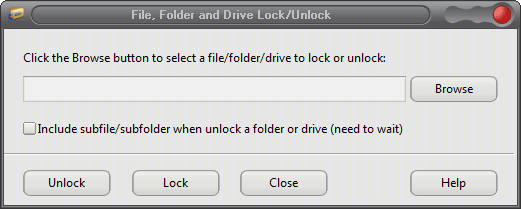
2. Click the Browse button, select the file, folder or partition you want to lock or unlock, and then press the button "Lock" or "Unlock".
3. When you want to open a locked file, folder or partition, an error displayed as below.
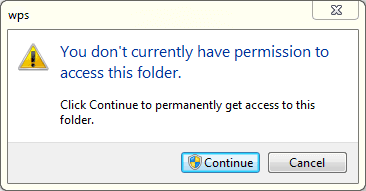
Related reading: