When a protected folder is opened, the software will launch a control window for this folder, we name it Control Board. Control Board allows you to open and view the folder in a protected status.
A control broad displays at the top of the computer screen when you open a protected folder(see the picture below).

The front of the control board shows how long the protected folder has been opened. The four buttons in the middle are Settings, Image Browse, Temporary Unprotect and Close from left to right. The last comes Auto-close at right side.
Click the Settings button, a Settings window appears where you can set the time restrictions to auto-close the folder, minimize the control board to the taskbar upon launch, close folder manually or automatically, and whether to popup the confirm message before auto-close a protected folder.
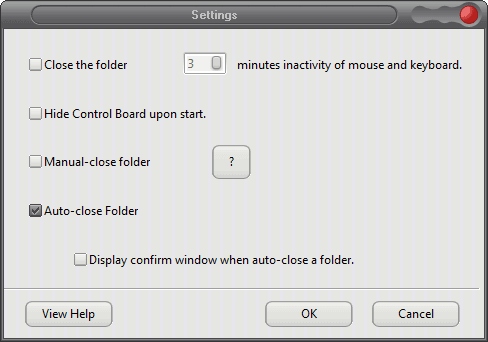
Click the Image Browse button, the protected folder will be virtualized to a computer disk partition, which is a special mode to view the protected folder.
Click the Temporary Unprotect button, the protected folder is to be unprotected temporarily,and it will be recovered to protected status after being closed.
Click the Close button, the opened folder is closed and recovered to protected status.
Tip: Press hotkeys Shift + Ctrl + Space to quickly close the folder.
A help text window (see the screenshot below) will show on How to Use the Control Board of protected foldersthe Control Board when opening a protected folder for the first time.
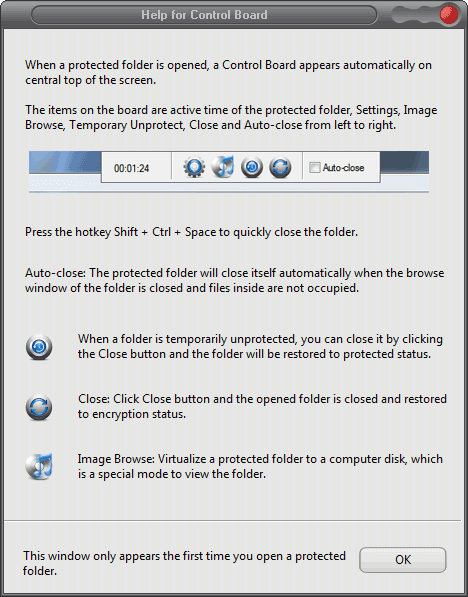
If you want to view the Help text later, click View Help in the Settings window.
An icon of the "Control Board" also appears at the system bar when a protected folder is opened. (see the circled icon below)
