The usage as follows:
Start Best Disk Lock, click the "Lock disk" button on the bottom right corner of the window, select the drive you want to lock and the lock level in the pop-up window, and then click OK.
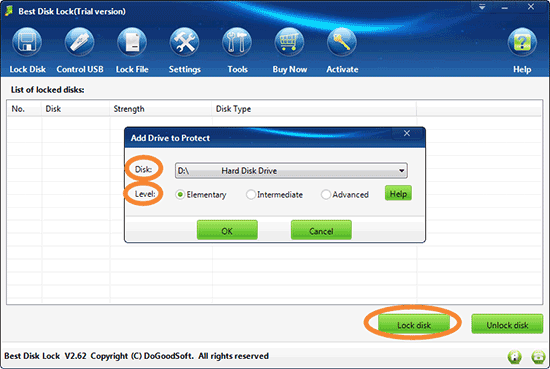
If you want to unlock a drive, please start Best Disk Lock, select the disk record you want to unlock from the "List of locked disks", and click the "Unlock disk" button on the bottom right corner of the window.
The difference between the three levels of disk lock:
Elementary-lock: The locked disk cannot be seen in My Computer or Windows Explorer, but you can access to it with command line (cmd mode).
Intermediate-lock: The locked disk cannot be seen in My Computer, Windows Explorer or command line; but it can be accessed after reinstalling system or replacing the computer. Usually we recommend you use the intermediate lock.
Advanced-lock: The locked disk cannot be seen accessed in any environment, even reinstall system or replace computer. Advanced lock enjoy the highest disk lock level which can completely hide disks on your computer. However, the lock will be in effect after you restart your computer.